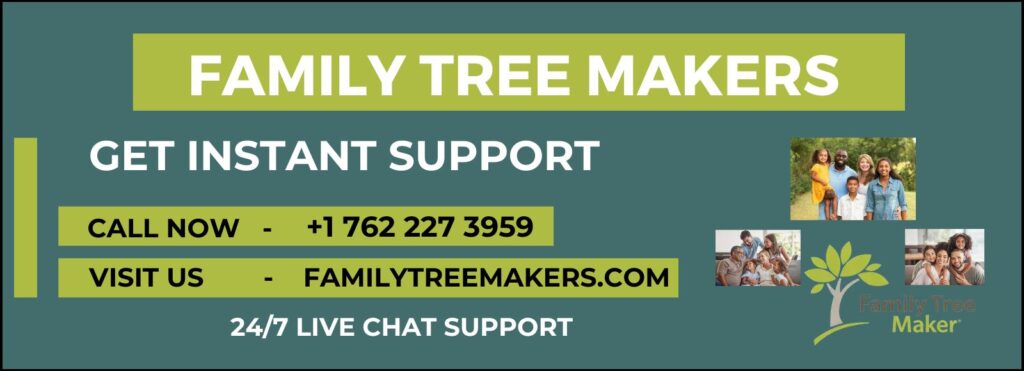
Family Tree Maker 2024 has some great new features to help you protect your family history and share it with others. One of the best new tools is the Photo Darkroom, which lets you fix and improve old black-and-white photos in just a few simple steps. Even if you’ve never edited a photo before, the Photo Darkroom tool makes it easy to bring old family photos back to life. In this blog, we’ll guide you how to use the Photo Darkroom tool in FTM 2024.
What is the Photo Darkroom?
Old family photographs can become yellowed, blurry, or faded over time. The Photo Darkroom tool in Family Tree Maker 2024 addresses these issues, helping you correct color fading and improve the overall appearance of your photos. It’s easy to use, even if you’ve never edited photos before. With just a few clicks, you can adjust brightness, contrast, sharpness, and more to reveal the hidden details and keep those memories alive for generations.
Steps to Use the Photo Darkroom Tool in FTM 2024
Here’s how to restore your black-and-white photos using the Photo Darkroom tool:
1. Open the Media Workspace:- Start by clicking on the Media workspace within Family Tree Maker 2024. Select the photo you want to restore from your collection.
2. Launch the Photo Darkroom:- Double-click the photo to open its detail view. Then, click on the Photo Darkroom button in the toolbar. Your image will open in the Photo Darkroom editor.
3. Choose Your View:- Below the photo, you’ll see two view options:
- Split View (right button): Shows the original photo alongside the edited version.
- Full View (left button): Displays only the edited version in a larger window.
Choose the view that works best for you.
4. Select the Appropriate Repair Tool:- The Photo Darkroom offers three repair levels:
- Light Repair: For slightly faded photos (can be clicked multiple times for stronger effects).
- Moderate Repair: For moderately faded photos (a few clicks as needed).
- Intensive Repair: For severely faded images (usually one click is enough).
Each level can be clicked repeatedly until you’re happy with the result.
5. Use Advanced Settings for Fine-Tuning:- For more control, click the arrow next to Advanced Settings to access the following sliders:
- Brightness: Adjusts overall lightness or darkness.
- Contrast: Balances the difference between light and dark areas.
- Yellowing: Reduces yellowing for a cleaner black-and-white photo.
- Sharpness: Sharpens or softens the photo to bring out details.
Move the sliders in increments of 0.1 to fine-tune each element of your photo.
6. Undo and Restore:- If you’re not happy with a change, use the Undo button to go back one step. To revert the entire photo to its original state, click the Restore to Original button.
7. Save Your Changes:- When you’re finished editing, click Done to save your changes. Your newly restored photo will now be displayed in the Detail tab within the Media workspace.
Final Thoughts
The Photo Darkroom tool in Family Tree Maker 2024 is an amazing resource for preserving and enhancing your family’s photographic history. With its easy-to-use interface and powerful editing features, you can transform your faded memories into vibrant keepsakes.
If you need assistance, please don’t hesitate to contact Family Tree Makers Support at +1-762-227-3959. Our professional team is available 24/7 to help you. Alternatively, you can use our Live Chat Support for immediate assistance at any time!
Related Posts:
