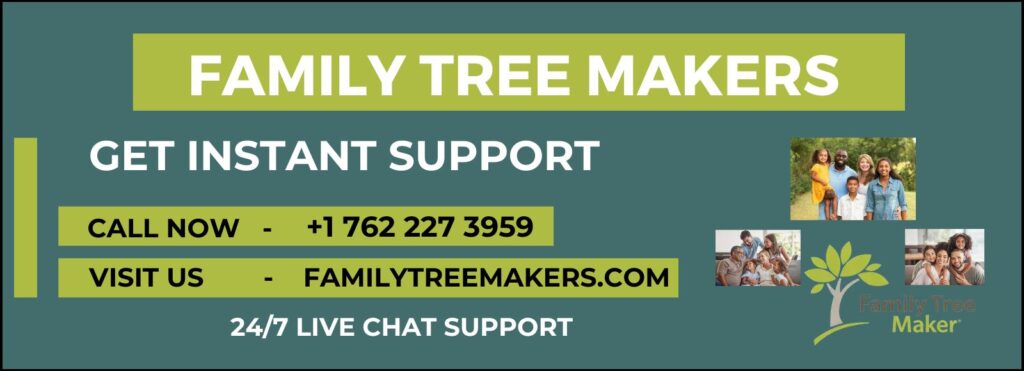
If your computer crashes and your FTM Source tree is irretrievably destroyed, you may restore it from your TreeVault Antenna tree, which always has an up-to-date copy of your Source tree. Our repaired Source tree and Antenna tree are connected, so any changes you make to one will affect the other.
Note: Antenna trees for TreeVault Base Plan users just include tree data and do not contain any media assets.Visit the Subscriptions tab in the TreeVault Account Manager in FTM 2019 or 2024 to learn about media-based subscriptions. Choosing a Base Plan TreeVault subscription without media can make you wonder whether it’s a good idea to back up the tree’s media folder. For further information, see to Storing and Backing Up Your Media.
Using the Emergency Tree Restore Service for Windows
1. Install 2019 or 2024 FTM on your PC.
2. Use the “Connect to TreeVault Cloud Services” link in the Help menu to access TreeVault.
3. In the Plan workspace,
4. The New Tree tab is where you will find TreeVault’s Emergency Tree Restore.
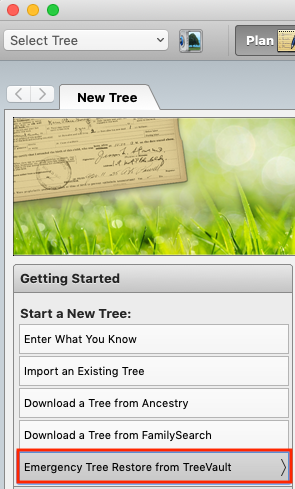
5. Click My Hard Drive Crashed.

Note: Click destroyed My Tree By Accident or Other Reason to go to Live Chat and receive assistance recovering your Source tree if you accidentally destroyed it or it was lost, other than a computer or hard drive collapse.
6. Click Download Tree for antenna tree details.

7. Please click Download Tree again to ensure restoration.
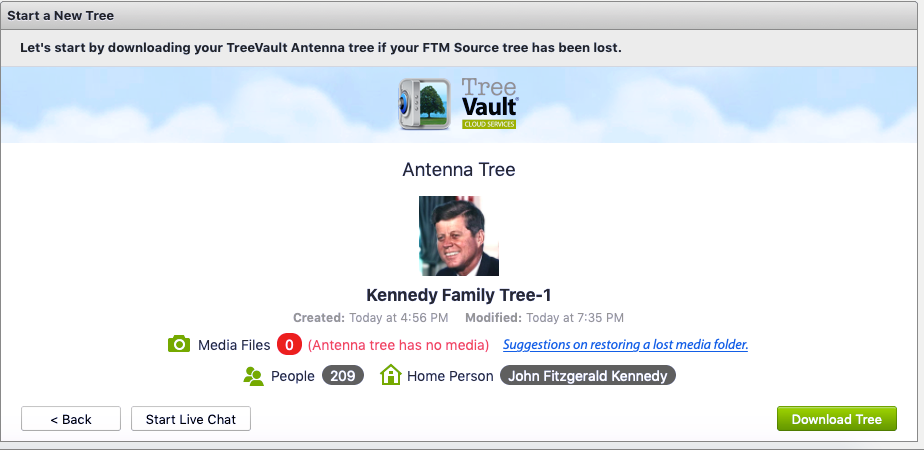
8. In the pop-up box, give the restored tree file a name and choose a location.
9. Click Save. Tree restoration starts. After restoration, FTM displays the tree.
If you have a TreeVault Base Plan that does not include media, you may transfer your backup of the tree’s media folder to your PC. Once you have restored the Source tree, copy all of its contents and paste them into the media folder. This folder should be located in the same location as the restored tree file, which you determined in step 8. In order to restore the media in the tree, please refer to the section on backing up and restoring your work.
Your Antenna tree will be linked to the restored FTM Source tree. This new Source tree is the only one that may modify the Antenna tree; all other FTM trees that were connected to it will be unlinked.
Conclusion
Family Tree Maker customers may rest easy using the Emergency Tree Restore Service for Windows to restore lost family trees from TreeVault. If your computer breaks, your hard drive fails, or you accidentally destroy your tree, this service will save your genealogical research.
