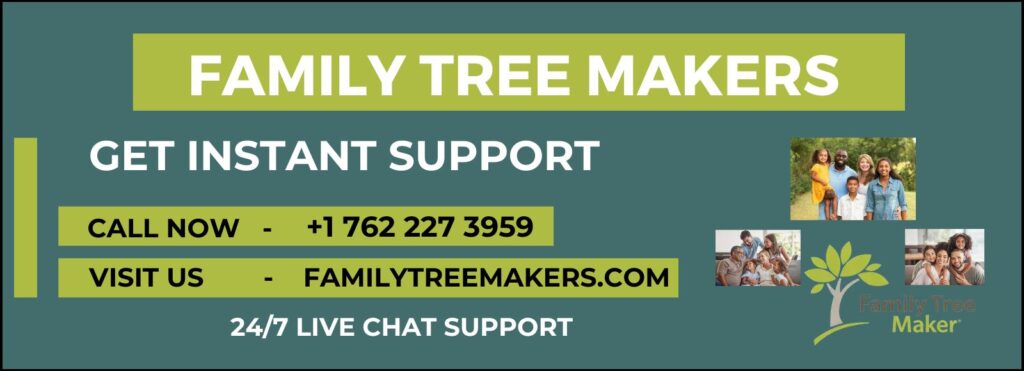
If you’re excited to trace your ancestry and preserve your family’s legacy, Family Tree Maker 2024 for Mac is the perfect software to get started. Whether you’re a beginner in genealogy or a long-time family historian, installing FTM 2024 correctly is your first step toward building a well-organized family tree.
This guide will walk you through the complete installation process for Mac users. Whether you purchased a physical copy (CD/USB) or downloaded the software online, you’ll find everything you need right here.
Why Family Tree Maker 2024?
Family Tree Maker 2024 is a powerful, easy-to-use genealogy software that assists you in creating, organizing, and sharing your family history. It offers tree-building tools, record merging, chart creation, hints from online databases, and seamless integration with Ancestry.com and FamilySearch. With the Mac version, you get a smooth interface, optimized performance, and compatibility with the latest macOS versions. But before exploring these powerful features, let’s get the software installed on your Mac.
Step-by-Step Installation Guide to FTM 2024 For Mac
Step 1: Insert CD or Locate the Downloaded File
If you bought a CD version, insert the disc into your Mac’s CD drive. If you purchased the downloadable version, locate the .dmg file in your downloads folder. Some users may have received the file on a USB drive—in that case, open the USB and double-click the .dmg file to begin.
Step 2: Open the Installer
Once the file is opened, a window will appear showing the Family Tree Maker 2024 Installer icon. Double-click this icon to launch the setup wizard.
Step 3: Start Installation
You’ll be greeted by an Introduction screen. Click Continue to begin the installation process.
Step 4: Accept the License Agreement
Next, you’ll see the software license agreement. Please take a moment to read through the terms. After reviewing, click Continue. A pop-up box will ask for confirmation—click Agree to move forward.
Step 5: Choose Installation Location
By default, FTM 2024 installs into the Applications folder. If you want to install it elsewhere, click Change Install Location, then choose your preferred directory. Once selected, click Install to start copying files.
Note: You may be asked to enter your Mac’s system password to proceed.
Step 6: Installation in Progress
The installation may take a few minutes depending on your Mac’s speed. Once it’s finished, you’ll see a confirmation screen. Click Close to exit the installer.
How to Open Family Tree Maker 2024?
Now that FTM 2024 is successfully installed, here’s how you can open it:
- Click anywhere on your desktop to switch to Finder.
- From the top menu, click Go and then select Applications.
- Find the Family Tree Maker 2024 icon in the Applications folder.
- Double-click the icon to launch the program.
Final Thoughts
Installing Family Tree Maker 2024 for Mac is a simple and quick process. Whether you’re using a CD, USB drive, or downloaded file, just follow the steps above and you’ll be ready to explore your family history in no time.
Still have questions or face any installation issues? Don’t worry—we’re here to help you. Visit our Family Tree Makers Support Team for easy troubleshooting tips, or reach out via live chat for quick assistance.
Related Articles:
