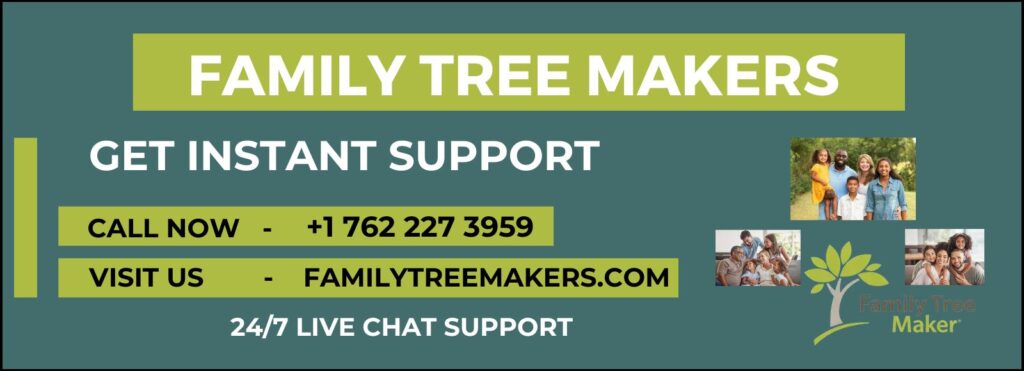
Family Tree Maker 2024 lets you share your family tree with friends and relatives. The Guest List tool makes it easy to plan and send out individualized invitations. Before inviting someone, gather and sort their contact information in Connect. This article explains in simple words how to start your guest list.
Ways to Add Guests to Your List
There are several methods to ask people to come. You may add contacts from your computer, choose family members from your tree, or type in email addresses by hand.
Importing Email Addresses from Your Computer’s Address Book
You may bring email addresses saved on your PC into Family Tree Maker 2024. This cuts down on errors and typing time.
Go to the Prospects tab in the Connect workspace.
- Click on “Contacts on Your Computer.” If you need to, choose a group from the list.
- Click on the person’s name and then “Add Contact to Guest List.” To pick more than one person, hold down the Command key and click on each name.
Manually Entering Email Addresses
You could want to add someone who isn’t in your computer’s contacts or tree. You may put their details here.
- Go to Connect’s Prospects tab.
- Select “Type It In.”
- Type in the person’s name and email address.
- Click “Add to Guest List” to save them.
Adding People Already in Your Family Tree
You may quickly add family members from your family tree to your guest list. This connects your tree and guest list.
- Go to the Prospects tab in the Connect workspace.
- Click on “Your FTM Tree Index.” The middle column shows the home person’s closest living family members. Use the Family Circle slider to add more family members.
- Click on their name. To choose more than one name, hold down the Command key and click on each one.
- Click “Add Person to Guest List.” You may also look for someone.
Linking a Guest to Their Profile in Your Tree
After adding visitors to your tree, you may link them with the proper persons. Invitations get more personal and correct.
- In the Connect workspace, click on the Guests tab.
- Click on the visitor to make a link.
- If Family Tree Maker finds the right person, click “Match.” Click “Change Person” or “Find” to look for the proper individual.
Customizing and Sending an Invitation
Once you have your guest list set, send out invitations to relatives and friends. You may change the message before you send it.
- In the Connect workspace, click on the Invitations tab.
- Choose the guest you want to invite. You may change the default email invitation.
- Choose or type in their email address from the menu.
- Change the text and add a photo or other things to make the email your own.
- Click “Send Invitation” to send your family tree.
Final Thoughts
It’s simple to connect with family and friends by making a guest list for Relatives Tree Maker 2024. These steps make it simple to ask folks to look at your tree and make your family history project more entertaining. The Family Tree Makers support team is always there to help.
Read Also:
