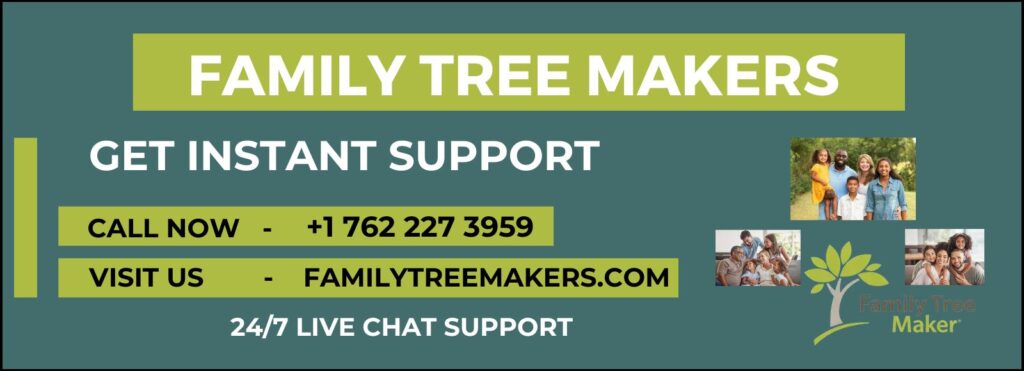
Family Tree Maker 2024 makes it simple to share your family tree with your loved ones through the Connect Workspace. With the help of the free Family Tree Maker Connect app and TreeVault cloud services, you can easily invite your family members to view, add to, and stay connected with your family tree from anywhere. The Connect Workspace is easy to use and has four main tabs, each designed to help you share your tree quickly and smoothly.
Key Tabs in Connect Workspace
1. Select Guests Tab:- In this section, you can create and manage your guest list. You can:
- Manually enter email addresses.
- Import contacts from your computer’s address book.
- Find family members already listed in your family tree.
Once you add all the contacts, they will appear in the “Guests” tab, where you can choose when to send them invitations.
2. Match to Tree Tab:- This tab shows:
- Who has been invited.
- Who has not yet accepted the invitation.
- Feedback or notes shared by your guests via sticky notes.
3. Send Invitations Tab:- You can write, preview, and send personalized invitations to your guests directly from here.
4. Get Hints Tab:- Any notes added by you or your guests via the Connect mobile app will appear in this tab. You can choose to keep these notes as they are or convert them into permanent facts in your tree.
How to Set Up Your Guest List in Connect Workspace?
Before sending invitations, you need to compile your guest list using one of these three methods:
- Import Contacts from Your Computer:- Go to the Prospects tab, select ‘Contacts on Your Computer,’ and choose the group you want to import. You can add multiple contacts by holding the Command key while selecting.
- Manually Enter Email Addresses:- Navigate to the Prospects tab, select “Type It In,” and enter the guest’s name and email address. Click “Add to Guest List” to save.
- Adding Existing Members from Your Tree:- Go to the Prospects tab and choose Your FTM Tree Index. You can adjust the Family Circle slider to include close or extended family members in your selection. Once you find the correct family member, just click Add to Guest List to include them as a guest.
Linking Guests to Their Family Tree Profiles
When you connect a guest to their matching profile in your family tree, it allows you to send a more personalized invitation that highlights your relationship. This step helps make the invitation more meaningful and relevant to the guest.
- Go to the Guests tab and select the guest.
- Family Tree Maker will suggest matching profiles.
- Click Match to confirm the suggestion or Change Person to manually select the correct profile.
- Use the Find option if no suggestions appear.
Sending Personalized Invitations
You can make your invitation special by adding personal details or photos from your tree.
- Open the Connect workspace and click the “Invitations” tab.
- Select the guest you want to invite.
- You can customize the invitation by adding a message or an image.
- Preview the invitation on the right side of the screen.
- Click Send Invitation to deliver your email.
Final Thoughts
The Connect Workspace in FTM 2024 is a powerful feature that helps you share your family tree with ease. By following these simple steps, you can bring your family together to explore and grow your shared history.
If you need further assistance, you can always contact the Family Tree Makers Support Team at or use the live chat option on our website for quick help.
Related Articles:
