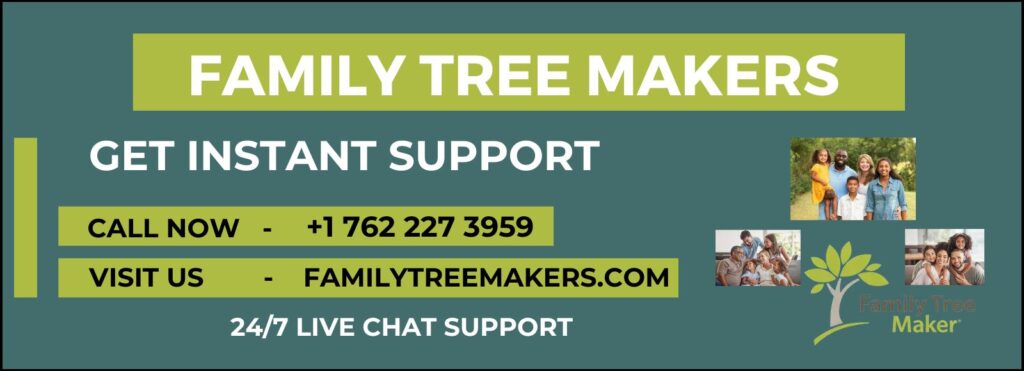
Family Tree Maker is one of the most popular genealogy software programs, known for its powerful features and user-friendly design. Its greatest feature is perhaps its cloud backup—your family tree information protected safely, particularly all that is contained in your Tree Media Folder. Here in this blog, we will describe what cloud backup is, why it is essential, and how to use it to ensure your family heritage is secure.
What is Cloud Backup?
Cloud backup is a safe online storage system that allows you to store your information on web-based servers. This allows you to access your files at any time and from anywhere—using a laptop, tablet, or smartphone. Cloud services are typically equipped with features such as encryption, automatic backups, and version control of files to keep your data secure and easy to handle.
Why Cloud Backup is Necessary?
Following are some of the most important reasons why cloud backup for your Tree Media Folder is a good idea:
- Data Security: Cloud backups provide robust data security with encryption and safe storage, minimizing the likelihood of data loss from system failure, theft, or physical destruction.
- Anytime Accessibility: Using cloud storage, you can access your tree media files anywhere on the globe—ideal for traveling researchers and family history buffs.
- Cost-Effective: Physical hard drives can be costly and risky to maintain. Cloud services provide scalable plans, so you pay only for the storage you use.
- Automatic Updates: Cloud backup software usually has automatic sync capabilities, so your Tree Media Folder is always up to date without you having to do anything.
How to Backup Your Tree Media Folder in the Cloud?
Ready to utilize cloud backup for your Tree Media Folder? Here’s how you can do it:
- Select a Cloud Provider: Select a provider such as Google Drive, Dropbox, OneDrive, or specialized ones like Backblaze. Check for simplicity of use, security, and cost.
- Install Backup Software: Some providers need you to install software for automatic synchronizing. Google Drive and OneDrive usually come pre-installed with most operating systems.
- Configure Settings: Set the frequency of your backup (daily, weekly, etc.) and turn on features such as file versioning and encryption for greater control.
- Choose the Tree Media Folder: Direct your backup program to the folder where your media files are stored. Make sure all key subfolders are backed up.
- Monitor and Verify: From time to time, monitor your backups to ensure everything is functioning properly and your files are safe.
Best Practices for Cloud Backup
- Back up regularly.
- Maintain multiple versions of backups.
- Employ strong passwords and two-factor authentication.
- Turn on encryption for sensitive information.
- Track storage space to prevent exceeding capacities.
Conclusion
Cloud backup for your Tree Media Folder isn’t a new-fangled convenience—it’s essential. It keeps your family memories safe, organized, and at your fingertips. If you require assistance with setting up cloud backup or have questions, don’t hesitate to contact Family Tree Makers Support. Our experienced team is always available to assist you in preserving your family heritage with confidence.
Need Assistance? Call Family Tree Makers Support today for professional support. We are here 24/7 to assist you with cloud backup configuration and more.
Related Post:
