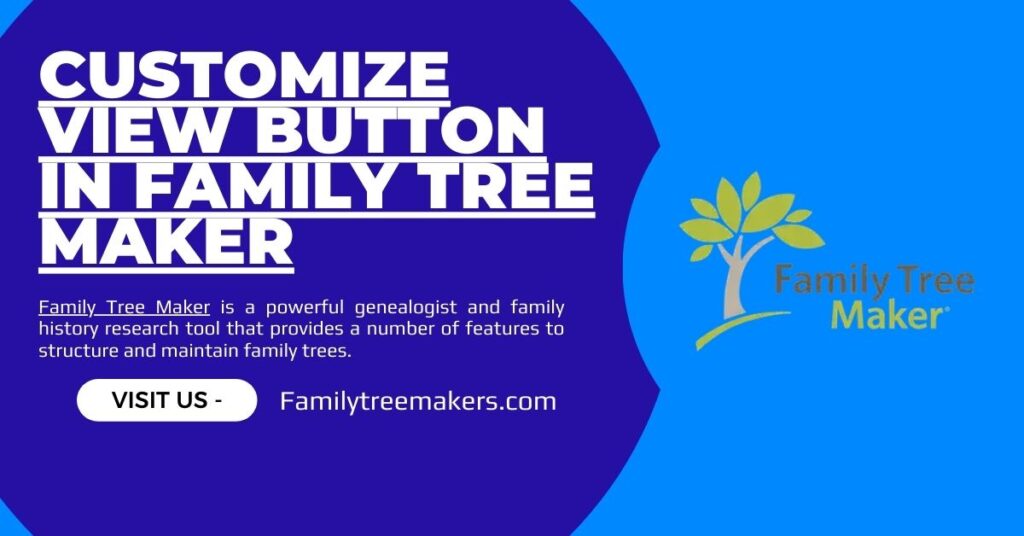Family Tree Maker is a powerful genealogist and family history research tool that provides a number of features to structure and maintain family trees. One such convenient feature is the Customize View button, which provides an option to add and control facts for a person within your tree. If you desire to embed pre-existing facts or design customized facts, this feature is useful in improving the flexibility of your genealogical information.
What is the Customize View Button?
The Customize View button in Family Tree Maker allows users to customize their data presentation by including key facts on people in their tree. The feature allows users to:
- Add more existing facts that are not visible by default.
- Define and add new custom facts specific to their genealogical requirements.
- Arrange facts effectively for improved documentation.
- By customizing the view, users will be able to make all the important information regarding their ancestors readily available and in a structured manner.
How to Use the Customize View Button?
Adding facts in Family Tree Maker is easy and can be achieved in two manners: adding existing facts or establishing new custom facts.
Adding a Pre-existing Fact
Family Tree Maker contains a lot of helpful facts that are not shown by default. To insert an existing fact:
- Open Family Tree Maker and go to the People workspace.
- Make sure you are on the Tree tab (the Family tab in earlier versions).
- Find and click the Customize View button at the bottom-right of the screen.
- In the Customize View window, you have two lists on the left: Individual Facts and Shared Facts.
- Choose the facts you want to add and click the arrow button to transfer them to the list on the right.
- Click OK, and the chosen facts will now be shown on the right side of the People workspace.
- This approach ensures that all the required pre-existing facts are shown for improved data management.
Adding a New Custom Fact
If you must capture specific information not on the standard fact list, you can add a custom fact. Here’s what to do:
- Open the People workspace and go to the Tree tab.
- Click the Customize View button in the lower-right corner.
- In the Customize View window, click on the New Custom Fact… button in the lower-left corner.
- A window with the caption Add Custom Fact will be displayed. Type in a label for the fact and the application will fill in the rest of the required information.
- Select either:
- Individual Fact (works for one individual)
- Shared Fact (works for both husband and wife)
- Customize Fact options as necessary:
- Date / Place: Shows only date and site.
- Date / Place / Description: Shows description in addition to date and site.
- Description Only: Shows just the description and no date or place.
- Private by Default: Declares the fact private (only in Family Tree Maker 2012 and 2014).
- Click OK, and the newly entered fact will be added to the person’s profile.
Why Use the Customize View Button?
The Customize View function in Family Tree Maker is crucial for genealogists who require detailed and customized records. Some of the main advantages are:
- Increased flexibility in recording family history.
- Easy data fields customization to contain specific information.
- Better organization for improved research and analysis.
- Capability to flag facts as private when needed.
Conclusion
The Customize View option in Family Tree Maker is an important feature that enables you to personalize your genealogical records according to your own requirements. If you are including existing facts or building new custom ones, this feature facilitates recording all details about your ancestors efficiently. Mastering this function, you can establish a well-structured and elaborate family tree that offers an inclusive view of your history.
Related Posts: