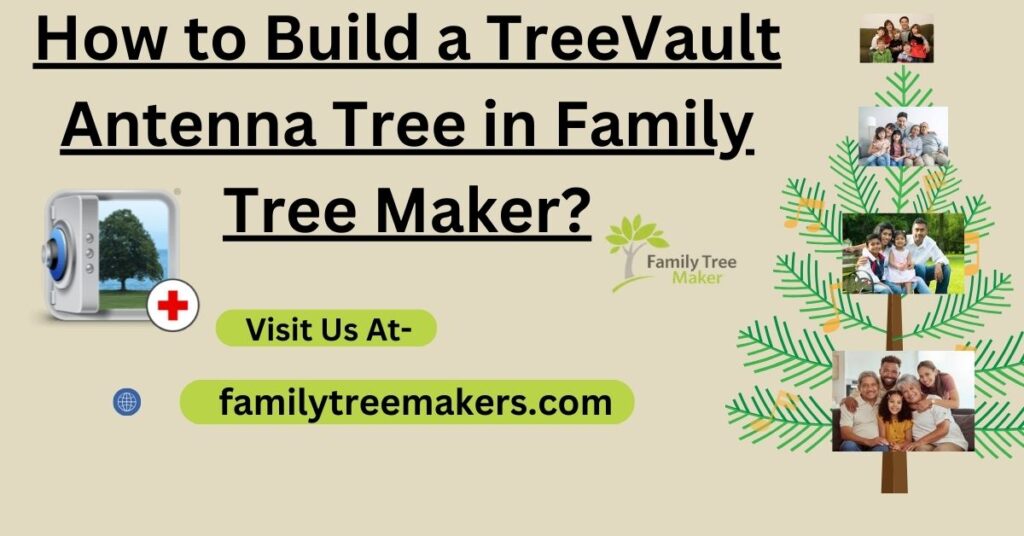If you want to protect your Family Tree Maker data and access it hassle-free across devices, preparing a TreeVault Antenna Tree is an ideal solution. The Antenna Tree is a secure, cloud-based duplicate of your FTM tree, keeping your genealogy data safe. Here, we walk you through the process of setting up a TreeVault Antenna Tree in Family Tree Maker 2019 for users of both Mac and Windows.
What is a TreeVault Antenna Tree in Family Tree Maker?
A TreeVault Antenna Tree is a copy of your Family Tree Maker 2019 tree that is safely stored in the TreeVault cloud. Unlike synchronization with Ancestry, an Antenna Tree contains items such as change logs and web links that are not synchronized with Ancestry. It is primarily utilized for:
- Emergency tree recovery in the event of data loss.
- Accessing your tree on mobile devices via the Family Tree Maker Connect app.
- Keeping a cloud-based backup that is independent of Ancestry synchronization.
However, note that the Antenna Tree is not meant to replace your primary ancestor tree. It cannot be shared with others directly, but it can be linked with Ancestry for broader accessibility.
How to Create a TreeVault Antenna Tree in FTM 2019 for Mac?
- Open the Family Tree Maker 2019 application and open the tree that you wish to work with as your Source tree.
- If you’re already signed into TreeVault, proceed to step 4. Otherwise, you’ll need to click on the TreeVault icon in the primary toolbar or the TreeVault Cloud Services panel within the Current Tree tab in the Plan workspace.
- Click Log in and enter your TreeVault credentials (email and password).
- Click the TreeVault icon and choose Create Antenna Tree from the dropdown list.
- A dialog box will ask you to confirm. Click Create Antenna Tree.
- Another dialog box will confirm the process has been initiated. Click Close.
- Your Source tree data will upload in the background while you continue working in Family Tree Maker.
How to Create a TreeVault Antenna Tree in FTM 2019 for Windows?
- Open Family Tree Maker 2019 and choose the tree that you would like to be your Source tree.
- If you are already logged into TreeVault, proceed to step 4. Otherwise, click the TreeVault icon and select Login.
- Enter your password and email to log in to your TreeVault account.
- Click the TreeVault icon, then choose Create Antenna Tree from the menu.
- Click Create Antenna Tree in the confirming message that displays.
- Click Close in the following pop-up window.
- The tree data will upload in the background so that you can continue working with Family Tree Maker uninterrupted.
Conclusion
Setting up a TreeVault Antenna Tree is a wonderful method to secure your genealogy information with convenient access. It is simple to install an Antenna Tree through the Mac or Windows step-by-step installation procedure. Regardless of whether you have used Family Tree Maker previously or are a first-time user, the process is easy and expands your genealogy experience.
We hope the above steps would assist you to make your ‘TreeVault Antenna Tree’ easily and in no time. However if you face any issue, you can immediately get in contact with Family Tree Makers Support at +1 315 407 1913. You will be helped right away by highly experienced techs, or else you may also utilize the 24/7 Live Chat Support and get your problems sorted immediately.
User Queries!
No, you can have just one Antenna Tree. If you create a new one, the old one will be removed.
No, the Antenna Tree is personal and cannot be shared. You can, however, sync your FTM Source tree with Ancestry to share your genealogy information.
If you delete your Antenna Tree, you will have to start a new one from an existing FTM Source tree.
Yes, you can access it through the Family Tree Maker Connect app for mobile phones.
Yes, whatever changes you do in your connected FTM Source tree will automatically be reflected in the Antenna Tree.
Related Posts: