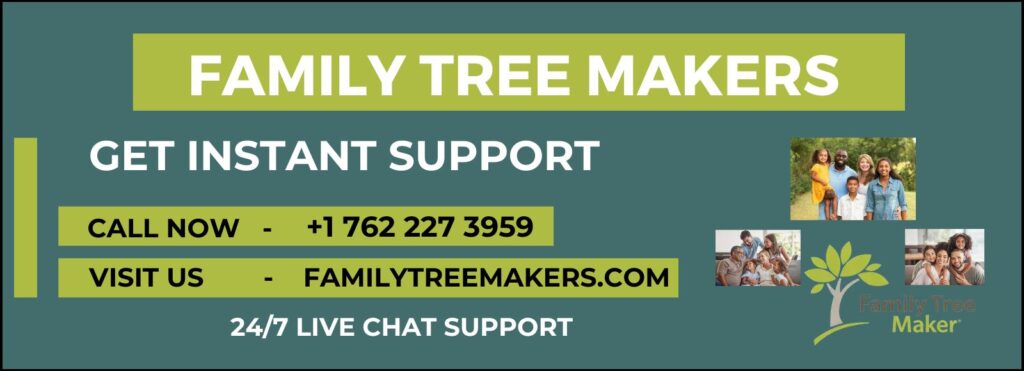
Family Tree Maker 2024 (FTM 2024) is now live, with new features and improvements for genealogists everywhere. If you pre-ordered the software, are entitled to a free upgrade, or have recently purchased your copy, In this blog we’ll guide you through the process of downloading and installing your version of FTM 2024 on your Windows or Mac computer.
NOTE: These instructions are for customers who do not yet have download links for FTM 2024, including those who pre-ordered FTM 2024 prior to release, or were eligible to receive it for free. If you purchased FTM 2024 after it was released, you should have received download links immediately, and you can skip to the Downloading and Installing section.
Step 1: Check Your Email for Download Links
If you purchased FTM 2024 upon release, you should have received an email with the subject line “FTM 2024 HAS ARRIVED!” that included your download links. In case it is not in your inbox, check your spam or junk mail folders. This email will include all that you need to get started. If you already have this, proceed to the Downloading and Installing section.
Step 2: Visit the FTM 2024 Upgrade Center (For Pre-Orders and Free Upgrades)
For those who pre-ordered FTM 2024 before its release or are eligible for a free upgrade, you may need to retrieve your download links using the Upgrade Center. Here’s how to do it:
- Visit the Upgrade Center: Go to the FTM 2024 Upgrade Center on the Family Tree Maker website.
- Fill Out the Form: Enter the email address associated with your order or your previous FTM registration, then click Send.
- Confirmation Message: If your information is correct, you’ll see a message that says “THANKS FOR YOUR PURCHASE OF FTM 2024.” Click Continue to proceed.
Step 3: Choose Your Delivery Option
On the next page, you’ll see three delivery options:
- Download only (included with every order)
- DVD + Download
- USB + Download
Choose the best option for you and click Next. You’ll also be able to see the optional Family Pack License by clicking Show Details. For other gifts or services, browse the Family Tree Maker Gift Center. Click Next when you’re ready to continue.
Step 4: Finalize Your Order
You’ll reach the Order Summary page. Click Order Now and enter the required details. Finally, click Complete Order. You’ll then be taken to a confirmation page with your download links for both Windows and Mac. These links will also be sent to your email for future reference.
Step 5: Downloading and Installing FTM 2024
Here’s how to get your new software up and running:
- Download the Installer: Click on the proper download link for your operating system (Windows or Mac).
- Run the Installer: After downloading the file, double-click it and run the on-screen instructions to install FTM 2024.
- Launch the Program: Once installed, launch the program using the new FTM 2024 icon on your desktop (Windows) or in your Applications folder/Dock (Mac).
Final Thoughts
Downloading and installing Family Tree Maker 2024 is a straightforward process, whether you’ve pre-ordered, qualified for a free upgrade, or recently made your purchase. With enhanced performance and new features, FTM 2024 is designed to help you create and manage your family tree more efficiently than ever.
If you face any issues while downloading or installing, feel free to contact our Family Tree Makers Support team for assistance.We’re here to help you get the most out of your FTM experience with 24/7 live support. If you need assistance at any time, feel free to call us at +1-762-227-3959.

I bought the 2024 version last year
I’ve been waiting, as everyone else for months
We’ve been traveling, but I had received the email and downloaded the email
I just went to click on the download and the link isn’t working
I emailed back on that email, but sending this too
I need the link for the new 2024 Version as I’ve already paid or the upgrade
Thanks
Tammy Droste
I bought FTM 2024 & downloaded yesterday from an email. tried to open & the message said to go to Microsoft store. did go 3 times & not fond the FTM 2024