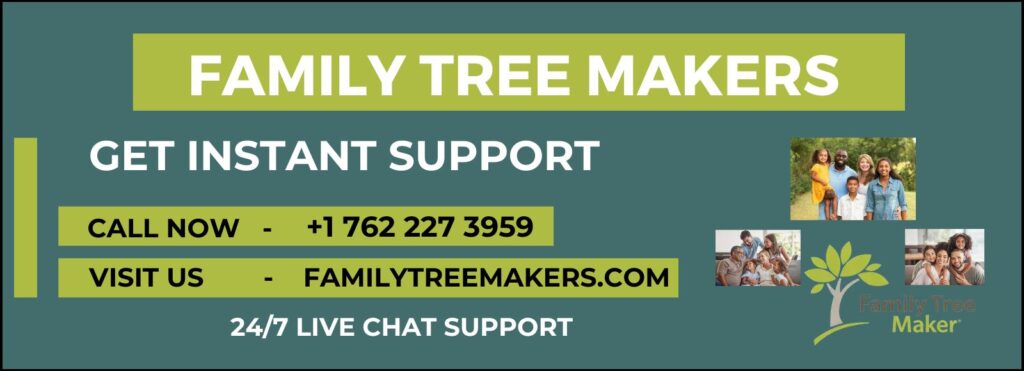
Losing your family tree data can be worrying, but don’t worry—Family Tree Maker (FTM) 2017, FTM 2019, and FTM 2024 make it easy to restore your tree from a backup. Whether you’re using Windows or Mac, this guide will show you the easy steps to recover your family history.
Before you start, we recommend using TreeVault. It automatically saves your family tree to the cloud as you work, which is the safest way to protect your data from loss or damage. Restoring from a backup can save you a lot of time and effort. It’s the easiest way to get back on track if something goes wrong.
Preparing to Restore Your File
Before proceeding with the restoration process, remember the following:
- Anti-virus software: Make sure to add Family Tree Maker as an exception to your anti-virus software. This can help avoid any issues during the restore process.
- File location: If your backup file is on a CD or external drive, copy it to your computer’s hard disk before restoring. This will ensure the restoration process goes smoothly.
Restoring from a Backup in FTM 2017, FTM 2019, and FTM 2024 for Windows
This is how you restore your family tree from a backup in Windows:
- Open Family Tree Maker.
- Go to the File menu and select Restore.
- In the dialog box that appears, go to the location of the backup file. Choose the file and click Open.
- Then you will find a window named Name For Restored File. There, type a name for the restored file and where you would like it to be saved. Click Save.
- If you are restoring a tree that was synced before with Ancestry, a Restore – Additional Options window will appear. Ensure the checkbox Allow restored file to resume syncing is marked. Click OK.
- Finally, click the Ancestry icon in the top-right corner of the FTM window and choose Sync Now. This ensures your restored tree is in sync with your Ancestry tree.
Restoring from a Backup in FTM 2017, FTM 2019, and FTM 2024 for Mac
If you’re using a Mac, the steps are just as simple:
- Open Family Tree Maker.
- Click the File menu and select Restore.
- In the Open window, locate the backup file, double-click it, and click Open.
- The Save dialog appears. Name the file and select where to store the restored tree file and click Save.
- If the restored tree had previously been synced with Ancestry, a dialog with other choices will appear. Select the box for Allow restored file to resume syncing and click Restore.
- To ensure everything is up to date, click the Ancestry icon and choose Sync Now from the menu.
Final Thoughts
Restoring from a backup in FTM 2017, FTM 2019, and FTM 2024 is essential for keeping your family tree safe and sound. By following these simple steps, you can quickly recover your work and continue growing your family history. In addition, with tools like TreeVault, you’ll have peace of mind knowing your data is protected and always accessible. If you have any questions or need further assistance, feel free to reach out to our Family Tree Makers support team. We’re here to help you at every step or Call us at our toll free number +1-762-227-3959.
Related Posts:
