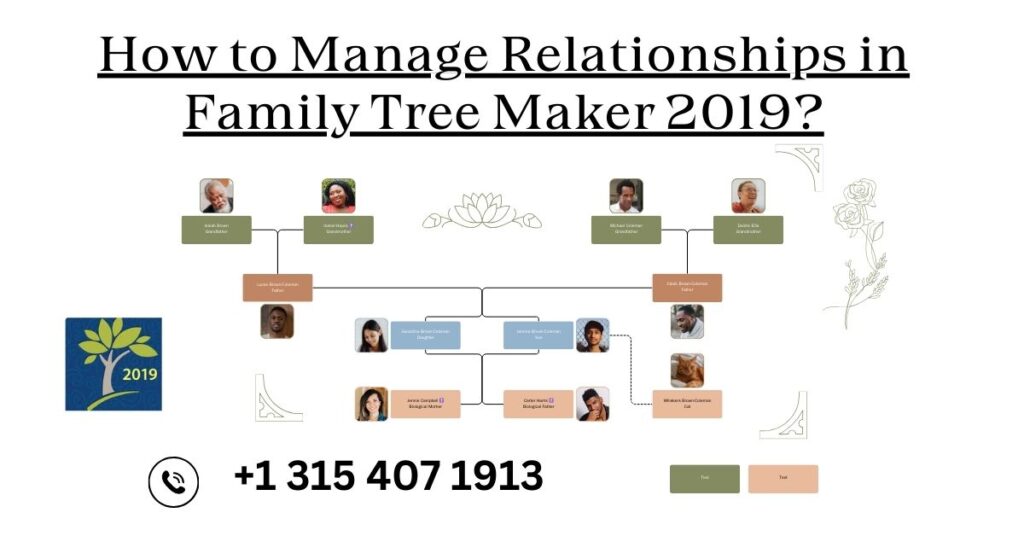Relationships in Family Tree Maker 2019 should always be managed accurately to ensure your genealogical data is always correct and complete. Whether it’s updating the relationship of spouses, correcting the parental link, or clarifying adoption details, the Manage Relationships tool makes everything easy and effective. Accurate relationships help in building a structured and meaningful family history. This tool ensures genealogists do not have mistakes and discrepancies while tracing the lineage and the relationships. In this guide, we will go step by step to show how one can deal with relationships using Family Tree Maker 2019.
Using the Manage Relationships Tool in FTM 2019
Family Tree Maker 2019 is the simplest way to create relationships between different individuals. With the Manage Relationships tool, you can filter and change the types of relationship you want in your family tree, ensuring that it accurately depicts your family ties. Here’s how to manage relationships in FTM 2019:
Step 1: Opening the Manage Relationships Tool
- Launch Family Tree Maker 2019 on your computer.
- Go to the Edit menu at the top.
- Click Manage Relationships from the drop-down list.
- If you are prompted, create a copy of your family tree prior to changes.
Step 2: Filter Relationships by Type
Once you’ve opened the Manage Relationships window, you will be able to filter relationships using particular criteria:
- Use the Show relationships dropdown menu to filter by relationship type (biological, adopted, spouse, partner, etc.).
- This helps to locate anomalies, such as missing marriage facts or incorrect parental relationships.
Step 3: Select and Edit Relationships
- The tool will show you a list of instances of relationships based on your selection of filters.
- Select the checkboxes next to the relationships you wish to change. You can also select Select all to change multiple at once.
- If necessary, sort the list alphabetically by clicking on the Person 1, Person 2, Parent, or Child column headers.
Step 4: Change the Relationship Type
- From the Change selected relationships to this type dropdown menu, select the appropriate relationship type.
- Click Apply to confirm changes.
- Depending on how many changes are applied, the process may take a few moments. A progress bar will indicate the status of the update.
Step 5: Review and Save Changes
- Once changes are applied, the revised relationships will disappear from the list showing that changes were successful.
- If you want to review your changes, reapply the filter.
- Click Close to close the Manage Relationships window.
Final Thoughts
Relationship management with Family Tree Maker 2019 allows for your family history to be documented effectively and correctly. Through the tool of Manage Relationships, errors are easily corrected and relationship statuses are updated in addition to a better organized genealogy record. The management of changing the relationship of spouses, the details of adoptions, and fine-tuning of parent/child links, is simplified in the tool for your own sake so you could save your family heritage.
Common Asked Questions
Yes, if you have made a backup prior to changing information, you will be able to recover your tree to the previous status. In any other case, there will have to be manual corrections.
To add a new relationship, you should navigate to an individual’s profile, click “Add Spouse” or “Add Parent,” and then fill out the appropriate information.
Merge the same individuals and their relationships using the Merge feature in Family Tree Maker. Relationships must be accurately recorded.
Absolutely yes. You can change relationships in the Manage Relationship tool by choosing the proper type, which is on the dropdown menu.
Yes, you can select multiple relationships using the “Select all” option and apply changes to all selected instances at once.
Related Blogs: