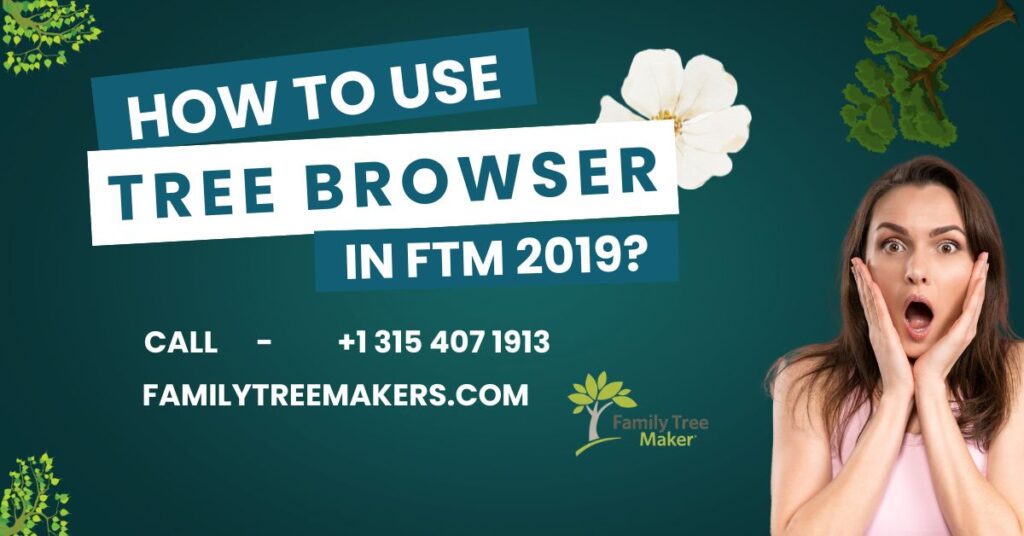The Tree Browser is an exciting feature in Family Tree Maker (FTM) 2019 that helps you manage and access all your family trees in one convenient location. With options like Recent, All Trees, FTM Folder, Ancestry, and TreeVault, it offers a comprehensive view of your trees, including their details and statuses. This guide will walk you through how to use the Tree Browser in FTM 2019 effectively.
What is the Tree Browser in FTM 2019?
Tree Browser shows all of your Family Tree Maker trees. It will indicate the following crucial information:
- Size: Total people and media related to the tree.
- Dates: When it was created and the last modified.
- Link Status: The tree connection status to Ancestry and TreeVault services.
It enables you to create new trees, open existing ones, or remove them from your system. Some of these functionalities overlap with the Plan workspace, but the Tree Browser provides a more centralized and efficient management option.
How to Access Tree Browser?
Open the Tree Browser in FTM 2019 by following these easy steps:
- Via the Main Toolbar: Click Select Tree drop-down list, at the far left of the main toolbar, and select Tree Browser.
- Via the Menu Bar: From the View menu, click on Tree Browser.
Once opened, the Tree Browser window appears, offering a left-hand menu for grouping trees, a middle column for the tree list, and a right panel for tree details.
Groups in Tree Browser
The left-hand menu allows you to filter your trees into the following groups:
1. Recent:- This group lists trees that you have recently accessed in Family Tree Maker. It’s a quick way to revisit your most-used family trees without manually searching for them.
2. All Trees:- This group includes every tree file on your computer that FTM 2019 can open. These are divided into categories:
- Current Version Files: Trees saved in the latest FTM format.
- Older Version Files: Trees from previous FTM versions.
- Backup Files: Copies of your tree files saved as backups.
- GEDCOM Files: Generic genealogy files that can be imported into FTM.
3. FTM Folder: Displays the trees stored in the default Family Tree Maker folder within your Documents directory. This is the main location where FTM organizes its files. The trees here are divided into:
- Current Version Trees: Active tree files that are ready for use.
- Backup Trees: Files that are acting as back-up for your data.
4. Family Tree Ancestry:- Shows all the family trees synced to or hosted at Ancestry.com. The group grants immediate access to online trees.
5. TreeVault:- Stores the information related to your TreeVault Antenna tree. Here it includes origin about the tree, and linking the tree with FTM Source, which it utilizes for backing up and sharing
Sorting and Searching Trees
You can use the Sort by and Show drop-down menus in the middle column of the Tree Browser window to limit your search to a specific tree. These tools enable you to sort and filter your trees by size, date, or other criteria, which will make it easier to find specific files.
Managing Your Trees
After you have selected a tree in the Tree Browser, you can perform several actions:
- Open Tree: Opens the chosen tree right in FTM 2019.
- Open File Location: Open the folder on your computer where the tree file is located.
- Delete Tree: Deletes the selected tree file permanently from your computer. This action is irreversible, so use it with caution.
Creating a New Tree
To create a new tree within the Tree Browser:
- Click the New Tree button located in the lower left of the window.
- If you already have an existing tree file, click the Browse button to manually locate and open it.
Need Help with Tree Browser in FTM 2019?
If you have trouble with the Tree Browser, our dedicated support team is here to help. Whether it’s troubleshooting, understanding features, or optimizing your experience, we’re here to help.
Contact Family Trees
We offer 24/7 phone support to address your queries and concerns. Call our Family Tree Makers Number at +1-315-407-1913 for immediate assistance. Our experienced technicians are ready to help you manage and optimize your family trees efficiently.
Related Blogs: